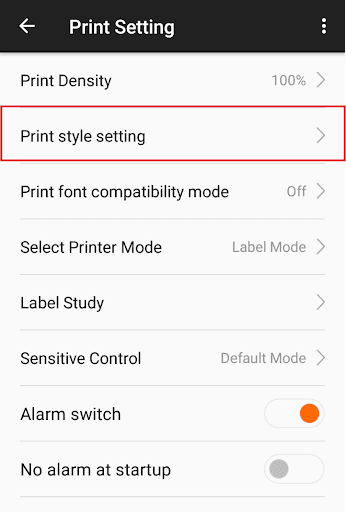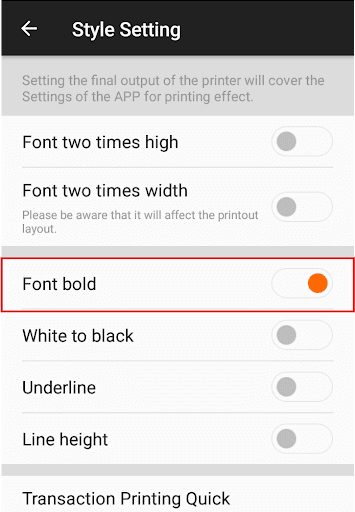Bruce in a Box: Download Centre
Download the latest version of Bruce in a Box and view setup instructions
Setup Guide
Installation: Downloading and installing
1
Download the APK onto your PC or Laptop from the link provided above
2
Plug your Sunmi V2 device into your computer using the USB charging wire
3
On the device, drag from the top of the screen downwards to see the Notifications Center.
4
Find the 'Android System - USB charging this device' select it, change the option to Transfer Files (MTP).
5
On your computer, open up the ‘internal shared storage’ of the device:
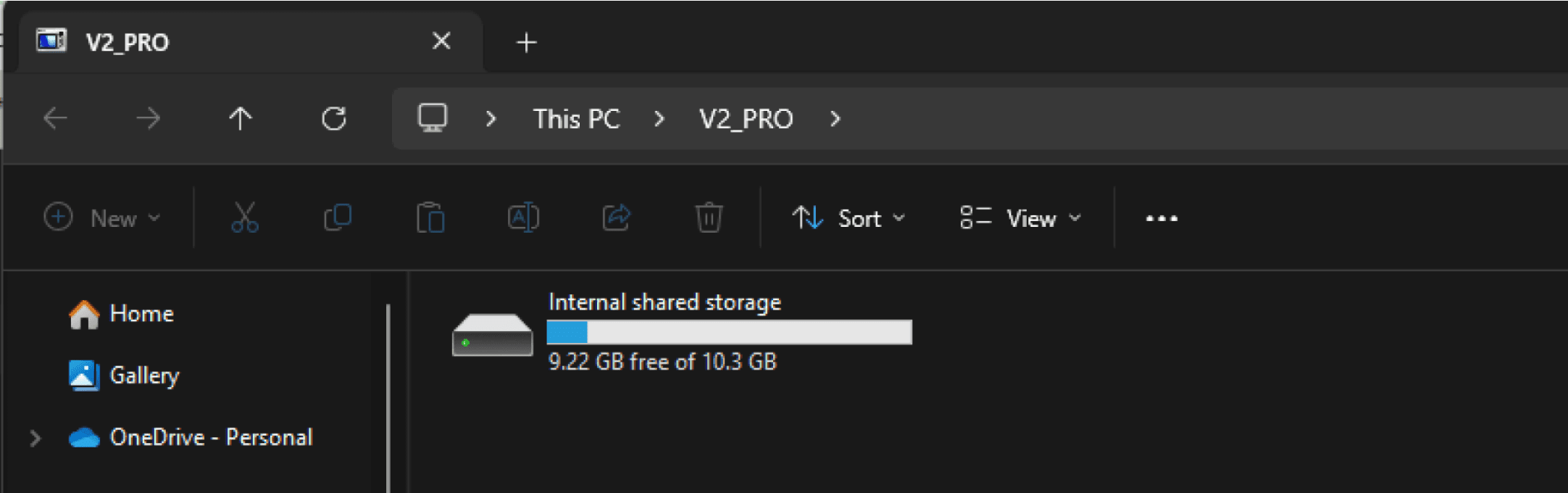
6
Open the Download folder:
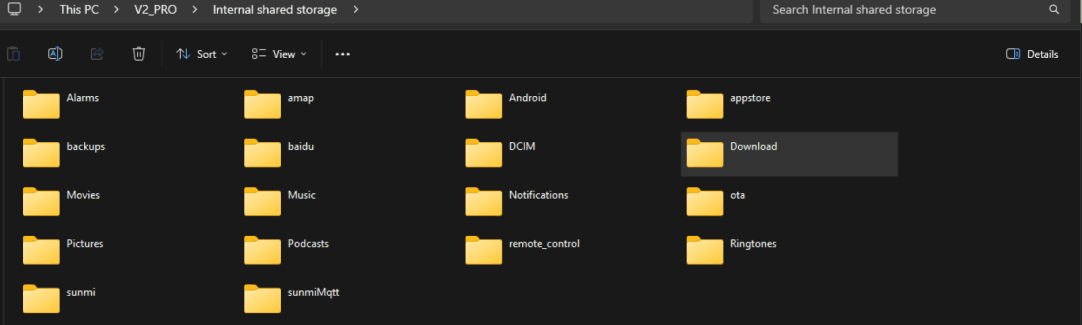
7
Copy and paste the BIAB app file (APK) file into the folder.
8
On the Sunmi device, go to Settings -> Storage -> Explore -> Download folder:
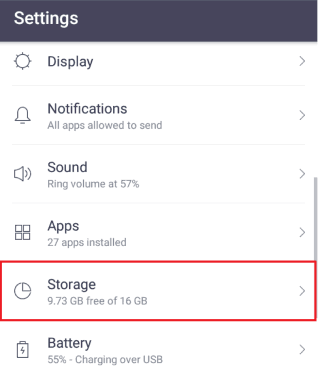
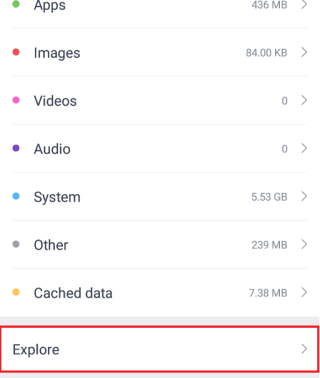
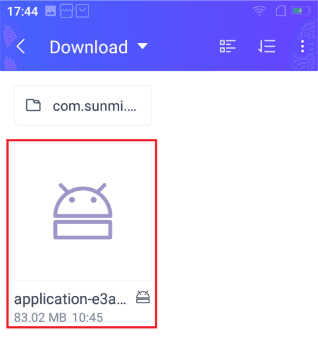
9
Select the APK and install Bruce In A Box (BIAB). If this is your first time installing BIAB on the device, It may ask you to enable app installations from unknown sources. To do this, follow through to the Security screen from Settings and check the ‘Unknown sources’
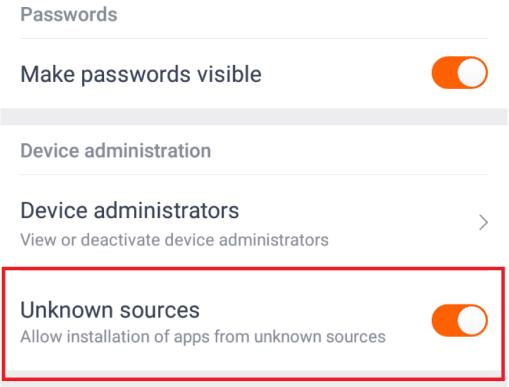
Sunmi Configuration
Barcode Scanner Buttons
To enable the laser barcode scanner, we need to change the custom keys on the Sunmi device. Go to Settings -> Custom Key and set the Volume 1 and Volume 2 to ‘Scan by scanner’ option.
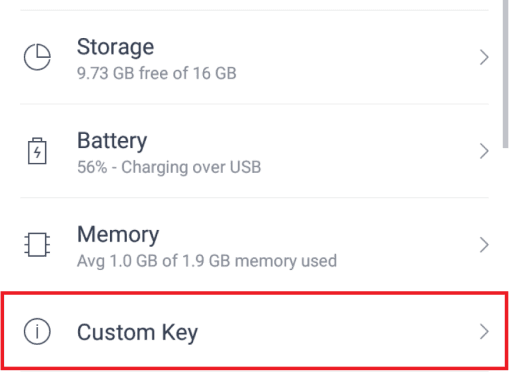
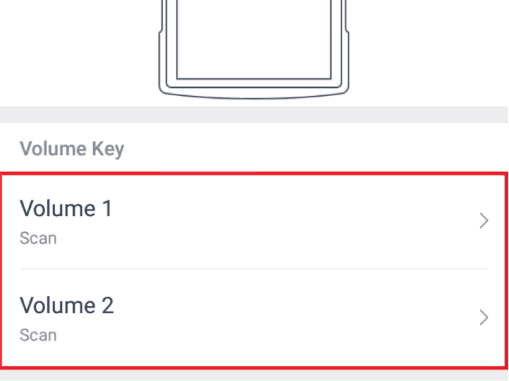
Label Printing Functionality
To enable the label printing functionality, go to Settings -> Sunmi Printer -> Inner Printer
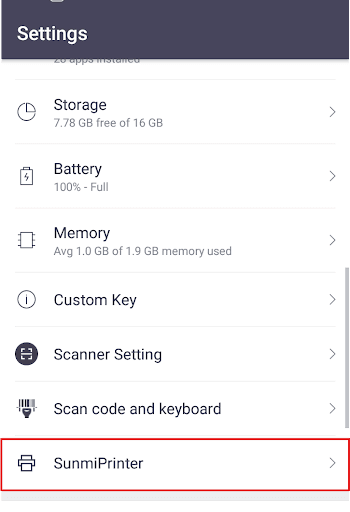
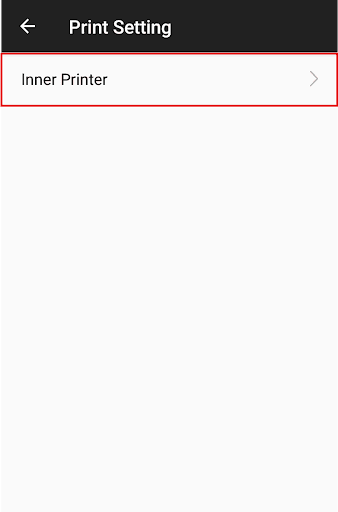
Select Printer Mode and select ‘Label Mode’
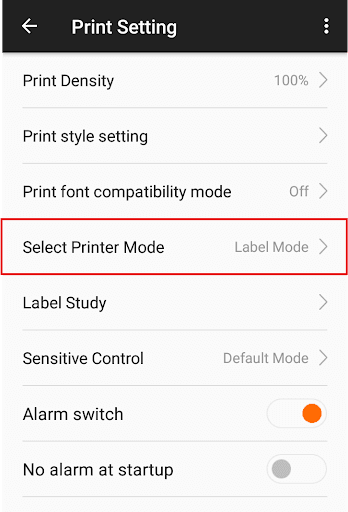
Now to improve the print quality, select ‘Print Density’ and Select 130%
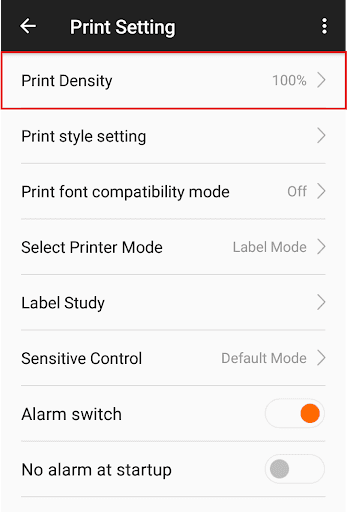
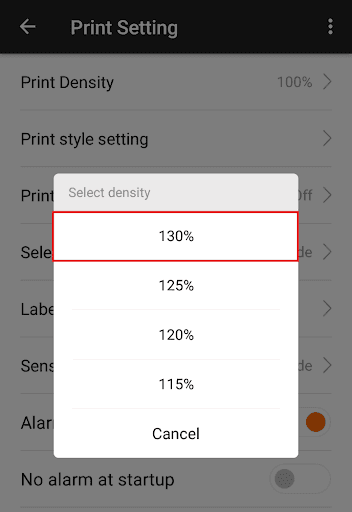
Select ‘Print style setting’ and set ‘Font bold’ to be enabled.